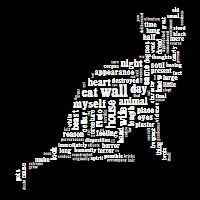June 19, 2010
by Traci Gardner
I’ve been a Wordle addict for a while. The online tool takes any text and creates a cloud of the words based on their frequency. It makes for some fun analysis activities that goes beyond the norm in the classroom.
When Obama was sworn in, Wordle addicts like me used the tool to analyze the inaugural address and to look back at the speeches of previous presidents. I even used Wordle to explore Elizabeth Alexander’s inaugural poem.
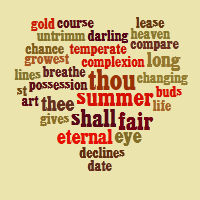 Now this word cloud-driven analysis is ready to move to the next level with Tagxedo. Highlighted Friday as Jane‘s Pick of the Day, Tagxedo shapes your cloud of words into an image. To demonstrate, I used the text of Shakespeare’s Sonnet 18 and had Tagxedo arrange the words into a heart. Cute, no?
Now this word cloud-driven analysis is ready to move to the next level with Tagxedo. Highlighted Friday as Jane‘s Pick of the Day, Tagxedo shapes your cloud of words into an image. To demonstrate, I used the text of Shakespeare’s Sonnet 18 and had Tagxedo arrange the words into a heart. Cute, no?
Tagxedo allows you to choose one of 42 included image shapes or upload your own image. Settings allow you to customize the colors, contrast, and other features of the resulting word cloud.
You an also exclude words, and customize the way that the text is handled (e.g., include or exclude numbers or punctuation). Like Wordle, Tagxedo allows you to save the resulting word clouds. You can place the image in the Tagxedo Gallery, create an embedded version you can use elsewhere, or simply save the image as a JPG or PNG.
The possible downside: The tool uses Microsoft’s Silverlight. I didn’t have Silverlight installed, and it managed to crash my machine once the installation completed and I tried to refresh the Tagxedo page. If you allow for that possible bump and can get Silverlight installed, however, you’ll have another option for playing with word clouds in the classroom.
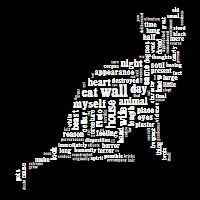 The benefit of Tagxedo in the classroom is its stronger connection to visual rhetoric. Word clouds emphasize the words that are used most frequently in a text. Taken out of their context, key words stand out and readers can think about how they may work as symbols, establish a mood, or build an image.
The benefit of Tagxedo in the classroom is its stronger connection to visual rhetoric. Word clouds emphasize the words that are used most frequently in a text. Taken out of their context, key words stand out and readers can think about how they may work as symbols, establish a mood, or build an image.
Tagxedo word clouds allow students to pair that kind of textual analysis with an image that extends the emphasis the words communicate. Consider the image on the left. I took the text of Edgar Allan Poe’s “The Black Cat.” Click on the cat image to see a larger version. If you have Silverlight installed, you can go to the Tagxedo site to see the Silverlight version, which enlarges the words in the image when you mouse over them.
To make the image, I had Tagxedo focus on the top 150 words. I chose the cat shape, which is one of Tagxedo’s included images, and then I changed the colors to get the strong contrast I wanted. I love the way this cat image includes the words cat, wall, myself, and animal in the center of the image, and the stark black and white contrast makes the cat image really stand out.
Now imagine students applying this same tool to texts you explore in class. The process is fairly simple:
- Choose a text. You might have students analyze a full chapter of a work, a short story, several poems by a single poet, or an essay. The text might come from an author in their textbooks or it could be their own work. Project Gutenberg can make the process for many out of copyright text as simple as copy and paste.
The Tagxedo developers also have the ability to point to an HTML page and are working on the capability to use a Twitter feed or search results.
- Choose an image. There are 42 images included in Tagxedo. Students can also use their own images. Designs with a clear two-color appearance will work best. Simpler designs probably work best. A detailed image of a colorful garden is not going to work as well picture of a single flower.
- Enter the information in Tagxedo. Use the various tools in the left panel to customize the results. Make sure students know how to save the image so that they can share it with the class or turn it in.
Simple and fun, Tagxedo takes word clouds beyond simple rectangles and asks students to do a bit more critical thinking than Wordle word clouds do. There’s still a place for Wordle in the classroom, but Tagxedo adds another level to the designs that deepen students’ critical thinking–and can create some nice posters for the class bulletin boards and websites!
 You probably would have guessed that raven was one of the most frequently used words in Poe’s “The Raven,” but the Wordle word cloud on the right makes the impact of that word visually obvious. Wordle is a free tool that can make a word cloud out of any text that is pasted into a form or by using the text on a webpage. It includes some choices for formatting, so that you can change the color and layout of the words. You can also omit commonly used words. The final cloud can be printed or saved.
You probably would have guessed that raven was one of the most frequently used words in Poe’s “The Raven,” but the Wordle word cloud on the right makes the impact of that word visually obvious. Wordle is a free tool that can make a word cloud out of any text that is pasted into a form or by using the text on a webpage. It includes some choices for formatting, so that you can change the color and layout of the words. You can also omit commonly used words. The final cloud can be printed or saved.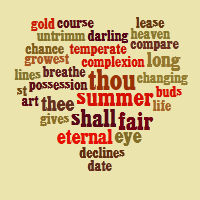 Now this word cloud-driven analysis is ready to move to the next level with
Now this word cloud-driven analysis is ready to move to the next level with